
In a previous post, I talked about things to think about before buying a new laptop. Here though, I want to cover a few things you can do to get the most out of your mobile computing friend, before it needs a charge up.
As is the way with mobile devices, be they smartphones, tablets or laptops, one thing is a given – the battery always has a limited span before it needs charging. With laptops in particular, you have a big shiny screen which needs powering. Then, there is all the stuff that’s going on in the background – a wireless radio giving you internet connectivity, maybe a Bluetooth connection, not to mention a myriad of applications, that depending how you use them, may also be sucking power from the battery. As your laptop gets older, the battery slowly deteriorates, and the more often you’ll find yourself desperately reaching for the charger. Here are five basic things to remember which will enable you to eke out a little more time between charges.
Adjust Screen Brightness
Easily the biggest drain on a laptop’s battery is the screen. Dimming the brightness can add at least 30 minutes of life to your battery life, if not more. Taking into account the ambient light in your surroundings, your eyesight and even the tasks you’re performing on your laptop at any given time, having the brightness cranked to 100% is often unnecessary. Nearly all laptops have a keyboard shortcut to change the screen brightness, usually a combination of the Fn key and one of the F keys from the top row of your keyboard, or one of the cursor keys.
Change Power Settings
More than likely, if you’ve never made any changes to power settings, then your Windows laptop will be set to what’s known as a ‘Balanced’ power plan. By heading into your Control Panel then to All Control Panel Items then to Power Options, you’ll see an option for a Power Saver plan. This will turn the screen off after a number of minutes as well as putting the laptop to sleep if there is no use. All good stuff if you want to get some more time out of your battery.
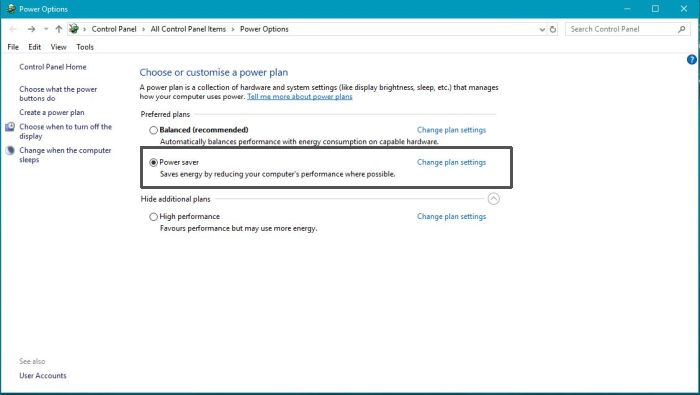
Be Mindful Of Software Usage
You’ll find that your laptop chews through a lot less battery if you’re using it for low power tasks and apps such as web browsing, email or word processing. Obviously, that might not be your specific use case – you might be someone who watches lots of HD videos on YouTube or Netflix. Just keep in mind though, if you find yourself somewhere without a power source handy to charge your laptop, you might want to hold off on those power-hungry tasks until later, and stick to the aforementioned lighter ones.
Disable Unnecessary Connections and Peripherals
If you’re not using Wi-Fi or Bluetooth (if your laptop has the latter), you can save some power by disabling them. Both these radios are constantly using power by trying talking constantly to the network (Wi-Fi) or attempting to look for other devices to join (Bluetooth). It’s also worth removing any extraneous peripherals you might have attached, such as external hard drives as these can drain battery life as well.
Don’t Charge Your Laptop 24/7
As tempting as it may be to simply leave your trusty laptop plugged in all the time, it’s not healthy for the battery. Although modern lithium-ion batteries are clever in that they can’t be overcharged, you can definitely increase battery degradation by leaving it charging all the time. It’s certainly no bad thing to let your battery naturally discharge (i.e. from using it) completely every few days, depending on your level of use.



