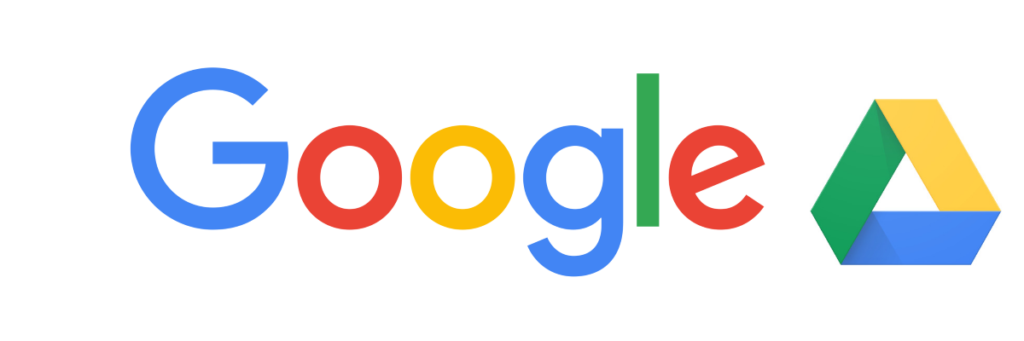
One of the more common buzz words bandied around in the realms of technology and the internet these days is “the cloud”. But, what the heck is this cloud people are talking about? In simple terms, the cloud, and cloud computing, just means storing and getting to data and programmes over the internet, instead of your computer’s hard drive. The cloud is essentially another way of saying the internet. Although you can’t physically touch all those hundreds of photos, videos or music albums you may have stored on your computer, they do nevertheless take up space (albeit it, digital space) on your computer or laptop or mobile device. That’s where having cloud storage can help save some space, as well as being useful for much needed backups.
There are many cloud storage services available these days, and Google Drive is one of the biggest players in this realm that you might have heard of. How do you get Google Drive though, and what can you do with it? Well, we’ve talked before about the importance of backing up your data, so that should something happen to your computer, you don’t lose all your treasured memories. Well, that’s one way Google Drive can help. Having your files backed up to somewhere outside of your house is an important part of the backup process, and the cloud is perfect for just that.
The Sky’s The Limit with Google Drive
To get a free Drive account, you’ll first need to create a Google account. Don’t worry if you don’t plan to use it, or even want a new email address, it’s just a necessity in order to be able to log into Google’s ecosystem and use, amongst other things, Google Drive. Straight off the bat, after signing up, you’ll be given a free 15Gb of storage (as an example, that’s enough space to store approximately 5000 photos, depending on the file size of the photos) to use across your Gmail, Drive and Google Photos cloud storage. Best of all, since it’s cloud-based, you can access any files you have in Drive, from any computer or mobile device just by logging into your Google account, and going to drive.google.com.
Up(load), Up(load) And Away
Backing up files to Drive is a simple process. Once you’ve logged into your account and are inside the interface, you’ll see a big blue button at the top left that says “New” – click on that and you’ll be greeted with some options:
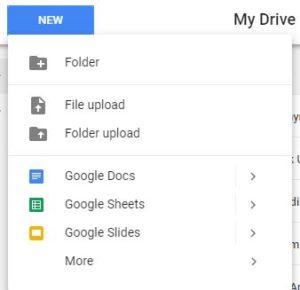
From here you can choose to upload a single file, or a whole folder. Then just choose the file/folder from your computer that you want to bring in, and click Open. Both the size of the file, files or folder you upload, and the speed of your internet connection, will determine how long things take to finish importing into Drive.
Other Useful Drive Features
When you clicked on the “New” button to upload a file, you will have also seen three other visible options for Google Docs, Google Sheets and Google Slides:
Google Docs is a word processing tool, similar to Microsoft Word or Pages for Apple users. It contains everything you need for writing and editing documents – you can format your text and paragraphs, insert images, and use tools like spellcheck and word count.
Google Sheets is a spreadsheet tool similar to Microsoft Excel. Perfect for working with data, or for organising just about any set of information. It also includes the ability to create charts and graphs from your data.
Google Slides is a presentation tool. It’s Google’s version of Microsoft PowerPoint or Keynote. It’s filled to the brim with a variety of themes, animations and the even the ability to include videos in your presentation.
As all these tools are cloud based, they are automatically stored in your Drive, so that you can access them from anywhere with an internet connection (though there is also an ‘offline mode’ for Docs, Sheets and Slides).
This post just scratches the surface of the features available in Drive. Don’t hesitate to contact us if you need any help setting up, or using the service.



