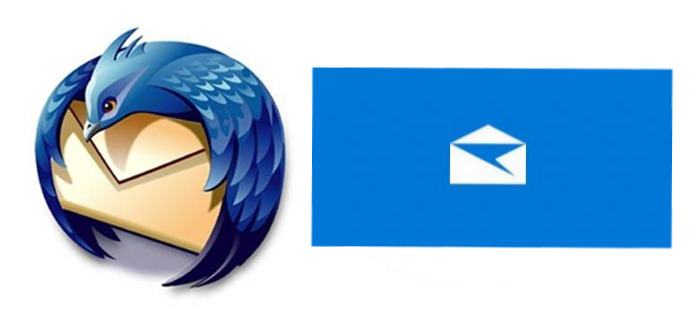
So, I decided to give a couple of new email programmes a go on one of my laptops. Having just given it a refresh, I’ve not yet installed my usual go-to email software, Outlook, and as the old saying goes – a change is as good as a rest.
Windows Mail
First up I thought I’d give the default Windows 10 mail app a chance. I hadn’t even given it a second glance up until now as, over the years, other than using webmail on-the-go, I’ve only ever really used Outlook (and waaaaaay back in the day, Eudora).
I was pleasantly surprised to find that upon opening it, within a couple of minutes it began downloading my Gmail emails (with virtually no manual set up, other than email address and password) and a few minutes later all was well with the world. As with many of the other Microsoft Windows 10 apps, the look is minimal, with large fonts and vast spaces of monochromatic and bold colours. Same rules apply here. The app itself does exactly what you want an email app to do – it lets you send and receive emails – and that’s about as exciting as it gets. Calendar and Contacts can be easily accessed (also themselves now standalone, ‘modern UI’ applications).
Upon playing around with the settings I found that the Windows Mail app also lets you arrange messages with the same person by conversation – this is nothing new, nor is it specific to this app, but it’s something I remember people complained was lacking, when the app was ‘born’ upon the release of Windows 8, back in 2012. Another nice little personalisation gimmick is the inclusion of sender photos in the message list.
Thunderbird
After trying out Windows Mail for a few days, I decided to install Mozilla’s Thunderbird email app, which is open source and free as a (Thunder) bird. I had used this a few years back and remember quite liking it at the time. It’s been around for over 10 years now, and has matured very nicely indeed.
The install process was blink and you miss it quick, as was the account set up process – simply put in your relevant email addresses and passwords and Thunderbird does the rest. Within 5 minutes, I had two accounts set up and some 2000 emails downloaded. The UI is similar to Outlook, with the exception being that the email list/message preview pane is positioned top and bottom, rather than left and right as in Outlook. Like most modern browsers, it uses a tab interface, which is nice as it means if you have multiple emails open, they are in new windows which normally you’d then have to Alt-Tab through, to get to.
Then there is the Add-on library. Thunderbird has a massive library of add-ons, themes and extensions, which can be added with a couple of clicks. Useful ones I’ve downloaded and toyed with so far are Google Calendar, Exchange Calendar and Ad Blocker. From what I’ve experienced so far, Thunderbird is lightweight, fast, feature-packed and looks like a worthy alternative to Outlook.



